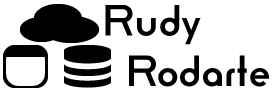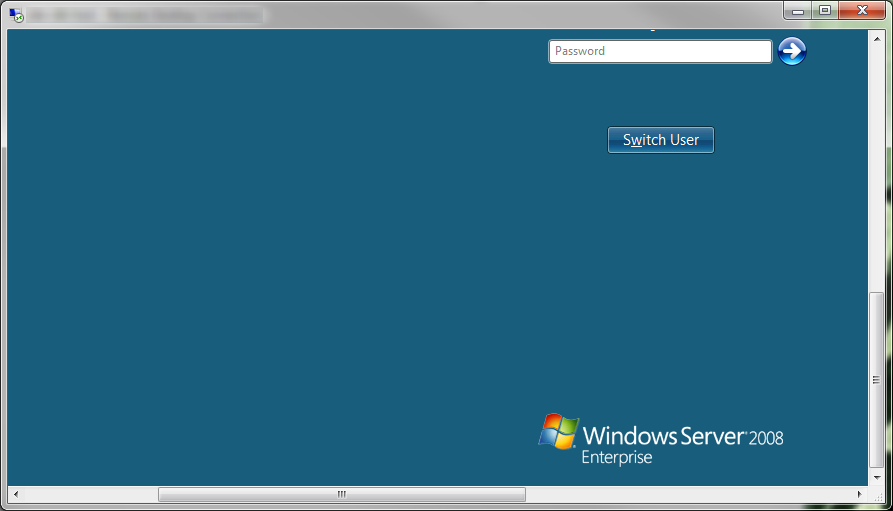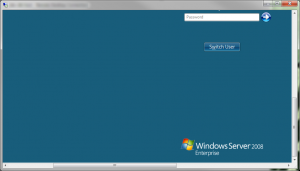
Earlier this year, I wrote about Remote Desktop not returning to fullscreen after minimization in Windows 7. The solution is to use Control-Alt-Break to bring the remote desktop window to full screen. And life was grand. I noticed some comments that people had Laptops where their keyboard did not have a Break key.
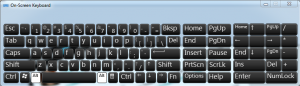
I thought that the On Screen Keyboard would work, but I heard that the break key on the On Screen Keyboard didn’t work. I didn’t have time to research, so I left the no break key issue to those that actually didn’t have a break key.
Fast forward a few weeks, and I myself got a Dell XPS 15 which, as luck would have it, does not have a break key. So, here I am again, tackling the same issue. This time, the solution takes a bit of software.
At work, I use a program called AutohotKey to script things out, like my signature. So, RR expands to
Thanks,
Rudy Rodarte
AutoHotKey can also remap keys send commands. Here are a few links showing the different things AutoHotKey can do:
Hot Keys
Remaping Keys
HotStrings (auto expanding text, like my signature)
Now, knowing all this, we can use AutoHotKey to map Control-Alt-Break to some other key. I use Control-Alt-C as my Control-Alt-Break replacement. Here is the code:
^!c::send ^!{CtrlBreak} |
You can download the Control-Alt-Break file here:
CtrlAltBreak.zip
All you have to do is save this to a file, load the file in AutoHotKey, and use Control-Alt-C whenever you need your Remote Desktop session back to full screen.