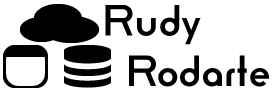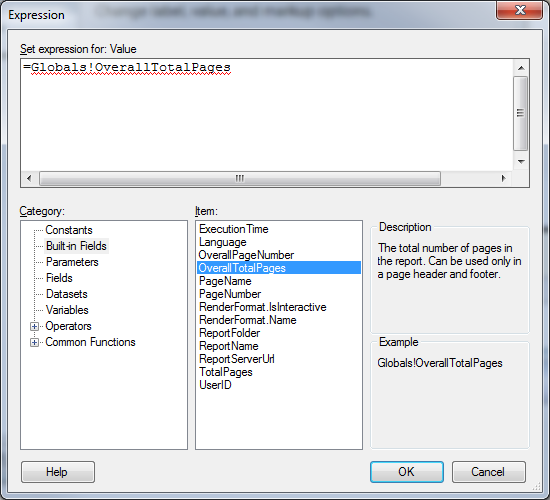When creating SSRS reports, it is great to add informational things in the footer. To create a footer, simply right click anywhere outside of the report body, and click on:
Add Page Footer.
One item that I put in all of my SSRS reports is a Date Printed and a Page X of Y. Date printed is easy enough. You simply add a text box to the footer and use
=now() |
as the expression. Next format the text box as you like and you’re done.
However, I hit a sang on the page x of y. SSRS was giving me an error with it’s built in field:
Globals!OverallTotalPages |
After a bit of searching, I found that you have to use
Globals!TotalPages |
instead of OverallTotalPages. Your text box expression will look like this:
="Page " & Globals!PageNumber & " of " & Globals!TotalPages |
Now, your SSRS page footer is complete!