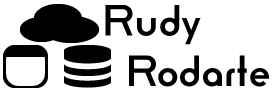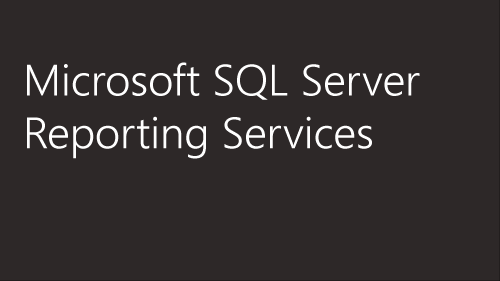After many years working with SQL Server Reporting Services, I’ve gotten myself into a few situations where I had to examine the SSRS log to see what was happening with data sources, subscriptions, and other, unique SSRS particulars. For a time, I thought that the regular SQL Server Error Log was enough. But experience has taught me that there is much more information inside of the SSRS log file than the SQL Server Agent and Service logs. But, you must know where to look to find the SSRS Log file.
You’ll find the SQL Server Reporting Services Log file in the following location:
Z:\Program Files\Microsoft SQL Server\MSRSXX.MSSQLSERVER\Reporting Services\LogFiles\
Where Z: is the SQL Server installation location. The installation location could be on the C: drive, but you should leave the C: drive for Windows and not much else.
The next bit that is custom to your installation is the XX in MSRSXX. The MSRS stands for Microsoft SQL Server. The XX means SQL Server version. You’ll find a list of SQL Server Versions here.
Once in the directory, you’ll see several types of log files, going back several weeks. The first type is the regular log file, which is named in the following format:
ReportServiceService__MM_DD_YYYY_HH_MM_SS.txt, where MM_DD_YYYY_HH_MM_SS represents the file creation timestamp. The regular SSRS log file contains a lot of interesting information, including subscription errors, data source errors, and much more. If you cannot find the root cause of any SSRS errors, look in this file to see what was happening on the server at the time of the error.
The other files found in this directory are Reporting Services Portal logs and SQL Dump files. The Portal logs contain Web Portal configuration information and any errors with the web portal. The SQL Dump files appear when the SQL Server Service crashes. If you are in serious trouble, you may find yourself opening a case with Microsoft and sending the dump files over to the support agents.